Workshop Exercise - Role-based Access Control (RBAC)
Read this in other languages:
 English,
English,  日本語,
日本語,  Portugues do Brasil,
Portugues do Brasil,  Française,
Française,  Español.
Español.
Table of Contents
Objective
In this exercise, you’ll explore how Ansible Automation Controller handles user and group management through Role-Based Access Control (RBAC). This ensures proper delegation of rights while keeping automation secure.
Guide
Ansible Automation Controller Users
There are three types of users in Ansible Automation Controller:
- Normal User: Has read and write access limited to assigned inventories and projects.
- Ansible Automation Platform Auditor: Read-only access to all objects within the automation controller environment.
- Ansible Automation Platform Administrator: Full admin privileges over the entire automation controller installation.
Let’s create a user:
- Navigate to Access Management -> Users.
- Click the Create user button.
-
Fill in the following values:
Parameter Value Username wweb Password ansible Confirm Password ansible First Name Werner Last Name Web Email wweb@example.com Organization Default - Click Create user.
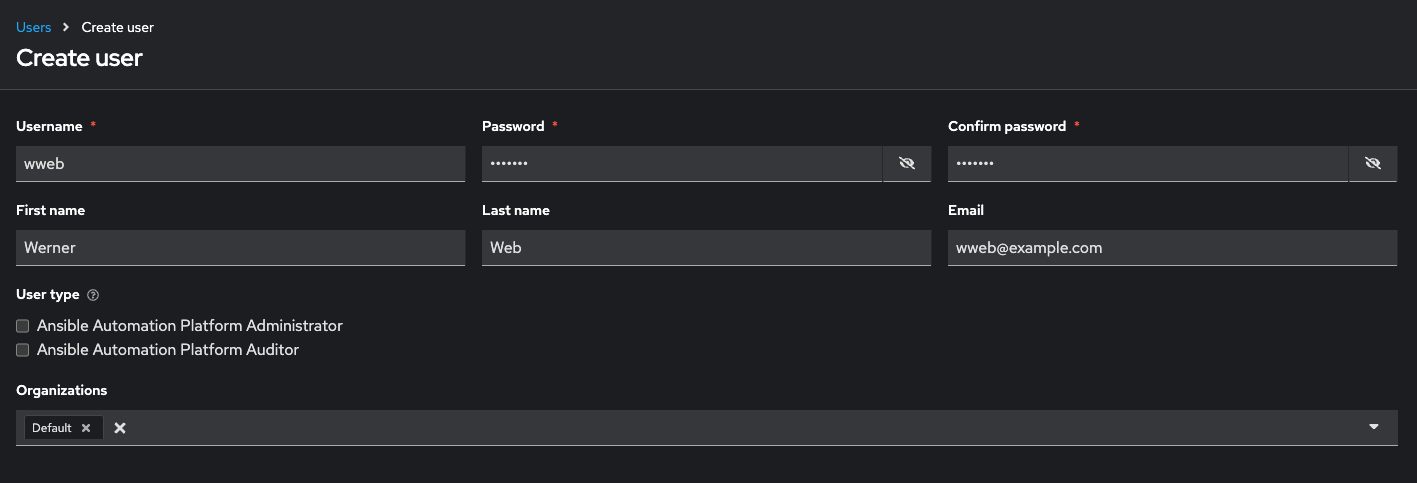
Ansible Automation Controller Teams
Teams are subdivisions of an organization that include users, projects, credentials, and permissions, helping to implement RBAC efficiently.
Create a Team:
- Navigate to Access Management -> Teams.
- Click the Create team button and create a team named
Web Contentwithin theDefaultorganization. - Click Create team.
Add a User to the Team:
- Select the
Web Contentteam. - Go to the Users tab and click Add users.
- In the Add users window, choose wweb, then click Add users.
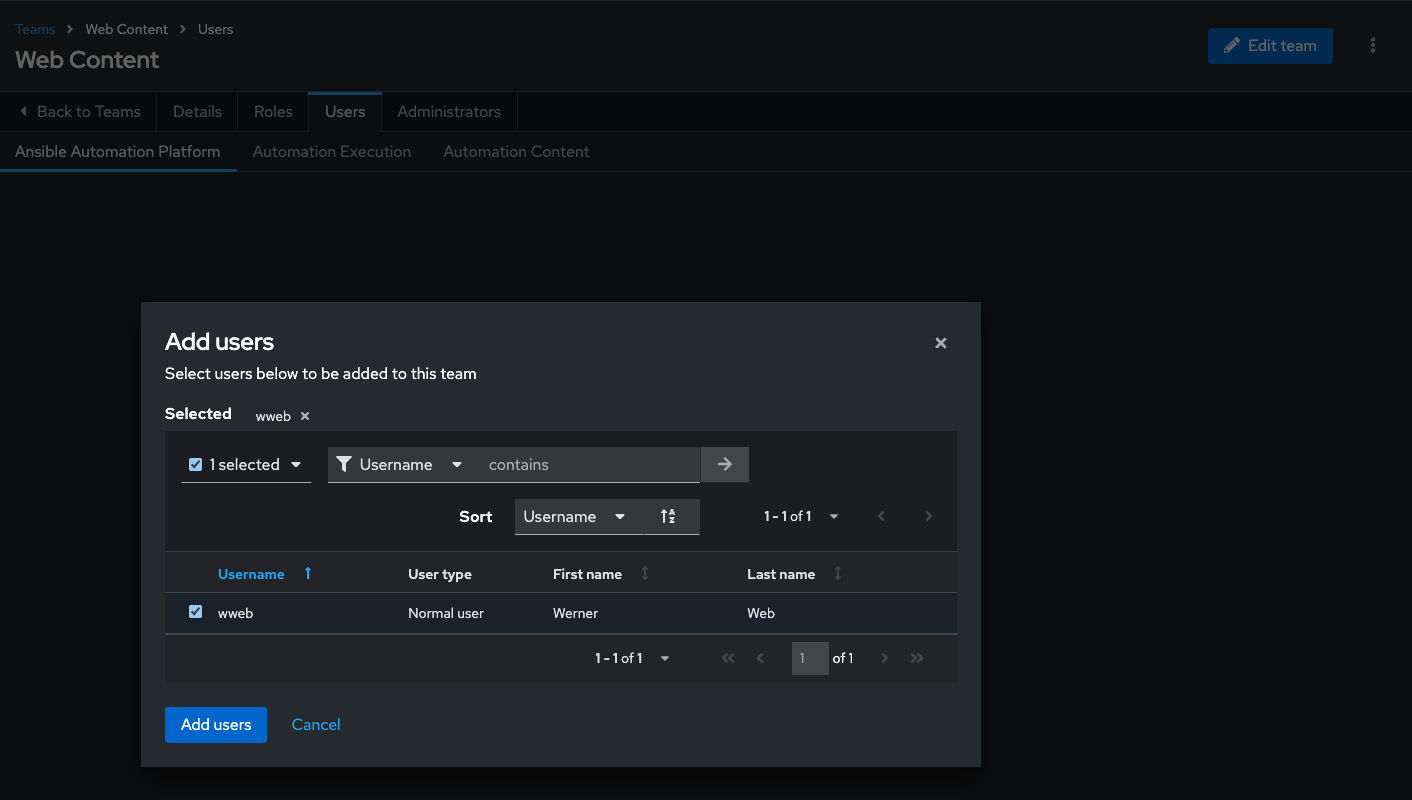
Granting Permissions
To grant users the ability to execute tasks, permissions need to be set.
Grant Permission to Use a Template:
- Navigate to Automation Execution -> Templates.
- Select the template
Create index.html. - Click the User Access tab.
- Click Add roles.
- Select the
wwebuser and click Next. - Choose the roles JobTemplate Admin and/or JobTemplate Execute, depending on the required level of access, click Next.
- Review the selections and click Finish.
Testing Permissions
Now, log out and log in again as the wweb user.
- Navigate to Templates. You should only see the
Create index.htmltemplate listed. - Run the job by clicking the rocket icon. Enter the required values for the survey questions and launch the job.
Once the job completes, verify the result by relogging back in as an admin user to the Ansible Automation Platform dashboard.
Go to Automation Execution → Infrastructure → Inventories → Workshop Inventory
In the **Automation Execution → Infrastructure → Inventories → Workshop Inventory, select the Hosts tab and select node1 and click Run Command
Within the Details window, select Module command, in Arguments type curl http://node1 and click Next.
Within the Execution Environment window, select Default execution environment and click Next.
Within the Credential window, select Workshop Credentials and click Next.
Review your inputs and click Finish.
Verify that the output result is as expected.
Just recall what you have just done: You enabled a restricted user to run an Ansible playbook
-
Without having access to the credentials
-
Without being able to change the playbook itself
-
But with the ability to change variables you predefined!
Effectively you provided the power to execute automation to another user without handing out your credentials or giving the user the ability to change the automation code. And yet, at the same time the user can still modify things based on the surveys you created.
This capability is one of the main strengths of Ansible automation controller!
Navigation
Previous Exercise - Next Exercise
Click here to return to the Ansible for Red Hat Enterprise Linux Workshop
