Exercise - Surveys
Read this in other languages:
 English,
English,  日本語,
日本語,  Portuguese do Brasil,
Portuguese do Brasil,  Française,
Française,  Español
Español
Table of Contents
Objective
Demonstrate the use of the Ansible Automation Controller survey feature. Surveys allow for setting extra variables for the playbook, similar to ‘Prompt for Extra Variables,’ but in a user-friendly Q&A format. They also allow for validation of user input.
Guide
You’ve installed Apache on all hosts in the job you just ran. Now, let’s build on this:
- Use a proper role that includes a Jinja2 template to deploy an
index.htmlfile. - Create a job Template with a survey to collect values for the
index.htmltemplate. - Launch the job Template.
Additionally, the role will ensure that the Apache configuration is set up correctly for this exercise.
Tip The survey feature provides a simple query for data but does not support dynamic data queries, nested menus, or four-eye principles.
The Apache-Configuration Role
The playbook and role with the Jinja2 template are located in the GitHub repository https://github.com/ansible/workshop-examples in the rhel/apache directory.
- Have a look at the playbook
apache_role_install.yml, which references the role. - The role is located in the
roles/role_apachesubdirectory. - Inside the role, note the two variables in the
templates/index.html.j2template file marked by ``. - The
tasks/main.ymlfile deploys the template.
The playbook creates a file (dest) on the managed hosts from the template (src).
Because the playbook and role are located in the same GitHub repo as the apache_install.yml playbook, you don’t need to configure a new project for this exercise.
Create a Template with a Survey
Now, let’s create a new Template that includes a survey.
Create Template
-
Go to Automation Execution → Templates, click the Create template button, and choose Create job template.
-
Fill out the following details:
| Parameter | Value |
|---|---|
| Name | Create index.html |
| Job Type | Run |
| Inventory | Workshop Inventory |
| Project | Workshop Project |
| Playbook | rhel/apache/apache_role_install.yml |
| Execution Environment | Default execution environment |
| Credentials | Workshop Credential |
| Limit | web |
| Options | Privilege Escalation |
- Click Create job template.
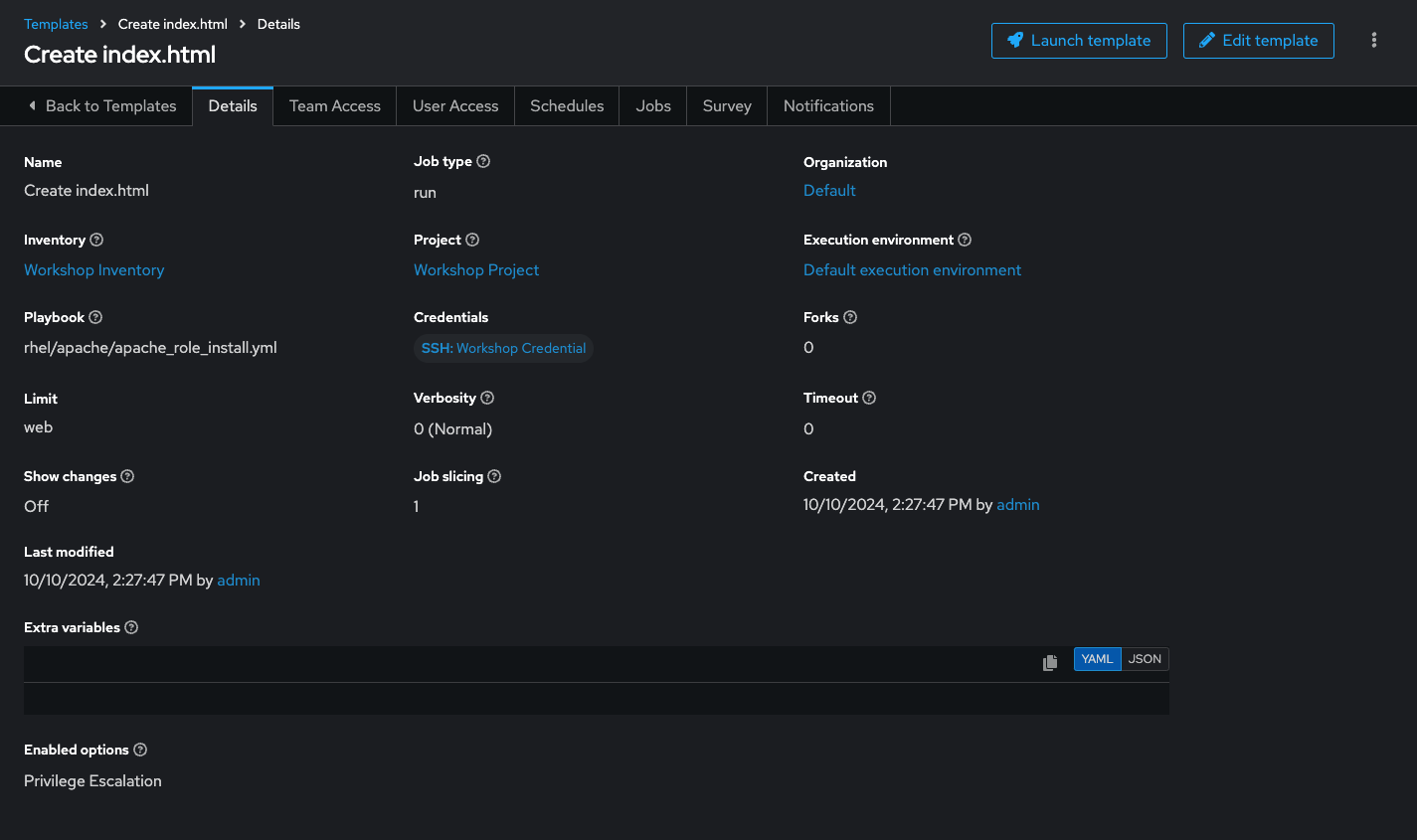
Warning Do not run the template yet!
Add the Survey
- In the Template, click the Survey tab, then click Create survey question.
- Fill out the following for the first survey question:
| Parameter | Value |
|---|---|
| Question | First Line |
| Answer Variable Name | first_line |
| Answer Type | Text |
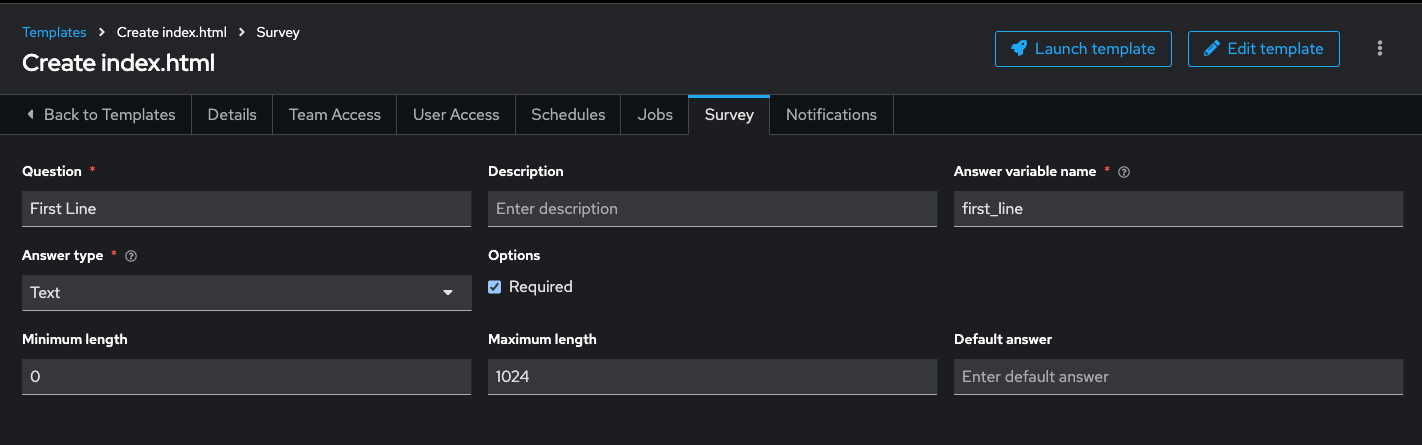
- Click Create survey question.
- Click Create survey question to create a second survey question:
| Parameter | Value |
|---|---|
| Question | Second Line |
| Answer Variable Name | second_line |
| Answer Type | Text |
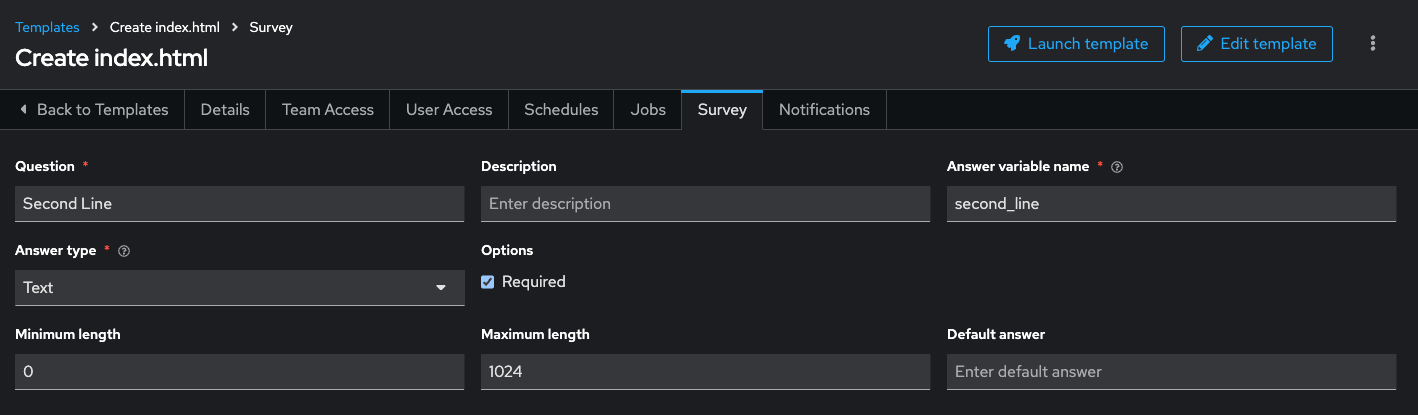
- Click Create survey question.
- Enable the survey by toggling the Survey disabled button to the on positon.
Launch the Template
Now, launch the Create index.html job template by clicking the Launch template button.
Before the job starts, the survey will prompt for First Line and Second Line. Enter your text and click Next. The Preview window shows the values—if all looks good, click Finish to start the job.
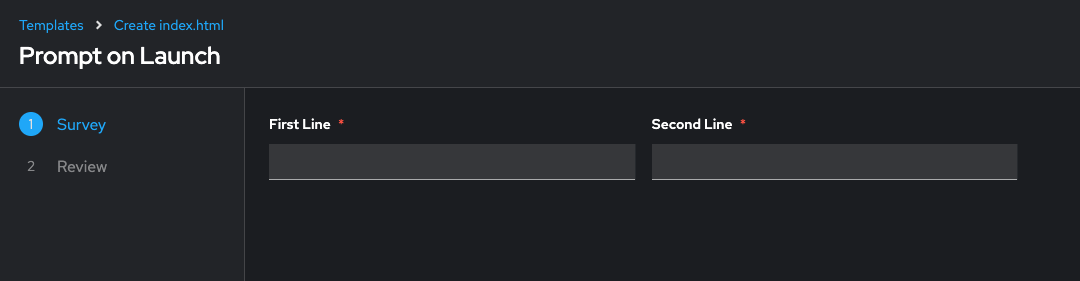
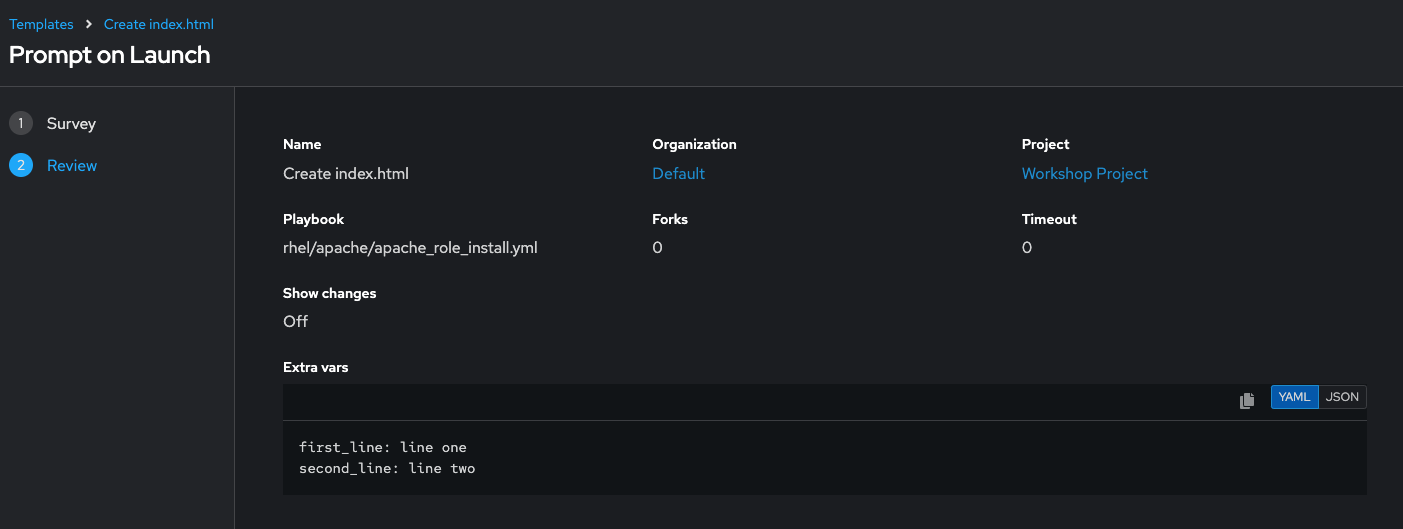
Once the job completes, verify the Apache homepage by running the following curl command in the SSH console on the control host:
Go to Automation Execution → Infrastructure → Inventories → Workshop Inventory
In the **Automation Execution → Infrastructure → Inventories → Workshop Inventory, select the Hosts tab and select node1 and click Run Command
Within the Details window, select Module command, in Arguments type curl http://node1 and click Next.
Within the Execution Environment window, select Default execution environment and click Next.
Within the Credential window, select Workshop Credentials and click Next.
Review your inputs and click Finish.
Verify that the output result is as expected.
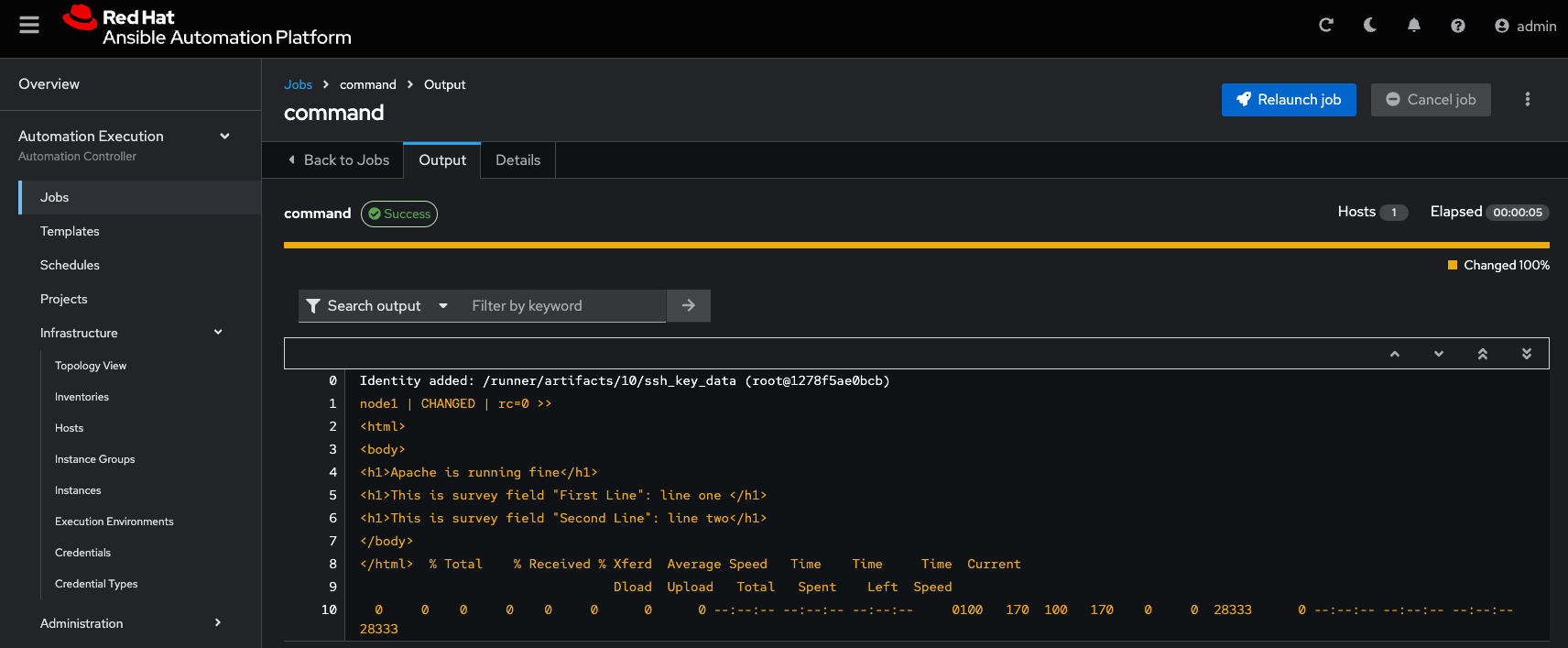
Navigation
