Read this in other languages:
 English,
English,  日本語,
日本語,  Français.
Français.
Although it is possible to write a playbook in one file as we’ve done throughout this workshop, eventually you’ll want to reuse files and start to organize things.
Ansible Roles are the way we do this. When you create a role, you deconstruct your playbook into parts and those parts sit in a directory structure. This is considered best practice and will save you a lot of time in the future.
For this exercise, you are going to take the playbook you just wrote and refactor it into a role.
Let’s begin with seeing how your iis-basic-playbook will break down into a role…
Section 1: Create directory structure for your new role
Step 1
In Visual Studio Code, navigate to explorer and your WORKSHOP_PROJECT section where you previously made iis_advanced.
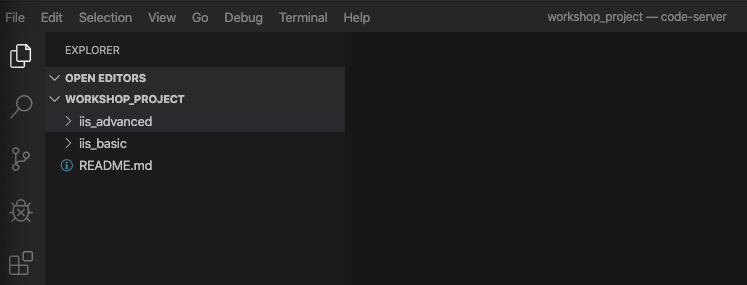
Select the iis_advanced folder.
Create a directory called roles by right-clicking on iis_advanced and selecting New Folder
Now right-click roles and create a new folder underneath called
iis_simple.
Step 2
Within iis_simple create new folders as follows:
-
defaults
-
vars
-
handlers
-
tasks
-
templates
Step 3
Within each of these new folders (except templates), right-click and
create New File Create a file called main.yml in each of these
folders. You will not do this under templates as we will create
individual template files. This is your basic role structure and
main.yml will be the default file that the role will use for each
section.
The finished structure will look like this:
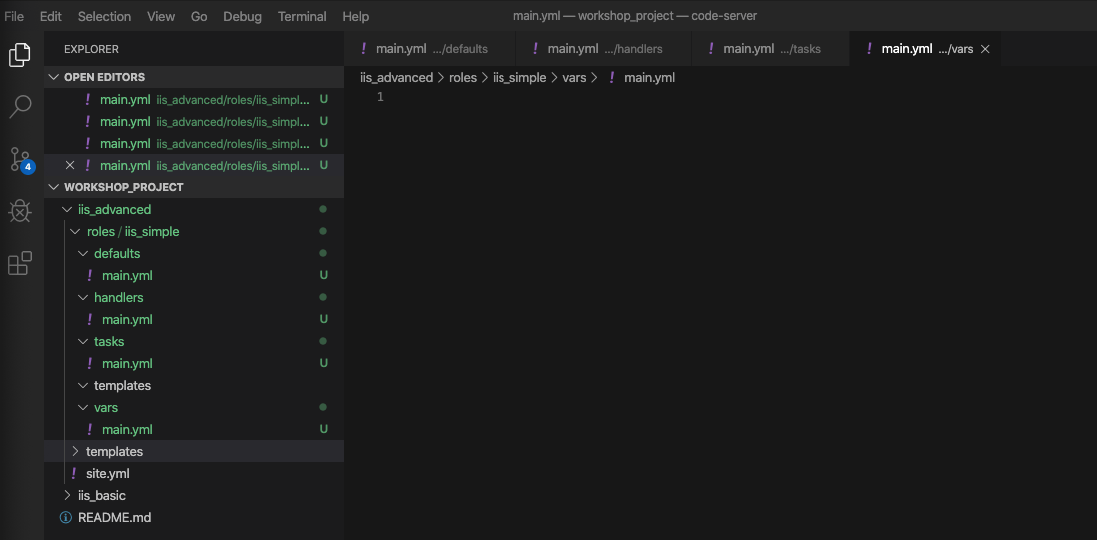
Section 2: Breaking Your site.yml Playbook into the Newly Created iis_simple Role
In this section, we will separate out the major parts of your playbook
including vars:, tasks:, template:, and handlers:.
Step 1
Make a backup copy of site.yml, then create a new site.yml.
Navigate to your iis_advanced folder, right click site.yml, click
rename, and call it site.yml.backup
Create a blank new file called site.yml in the same folder
Step 2
Update site.yml to look like to only call your role. It should look like below:
---
- hosts: windows
name: This is my role-based playbook
roles:
- iis_simple
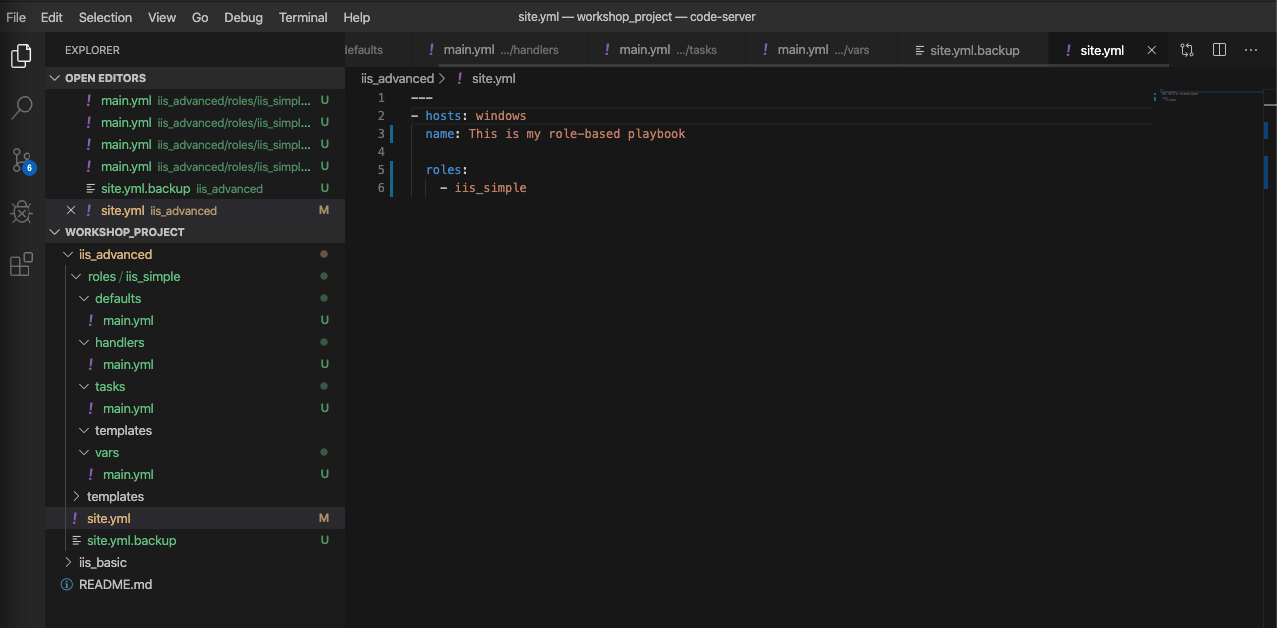
Step 3
Add a default variable to your role. Edit the
roles\iis_simple\defaults\main.yml as follows:
---
# defaults file for iis_simple
iis_sites:
- name: 'Ansible Playbook Test'
port: '8080'
path: 'C:\sites\playbooktest'
- name: 'Ansible Playbook Test 2'
port: '8081'
path: 'C:\sites\playbooktest2'
Step 4
Add some role-specific variables to your role in
roles\iis_simple\vars\main.yml.
---
# vars file for iis_simple
iis_test_message: "Hello World! My test IIS Server"
Note
Hey, wait… did we just put variables in two seperate places?
Yes… yes we did. Variables can live in quite a few places. Just to name a few:
- vars directory
- defaults directory
- group_vars directory
- In the playbook under the
vars:section- In any file which can be specified on the command line using the
--extra_varsoption- On a boat, in a moat, with a goat (disclaimer: this is a complete lie)
Bottom line, you need to read up on variable precedence to understand both where to define variables and which locations take precedence. In this exercise, we are using role defaults to define a couple of variables and these are the most malleable. After that, we defined some variables in
/varswhich have a higher precedence than defaults and can’t be overridden as a default variable.
Step 5
Create your role handler in roles\iis_simple\handlers\main.yml.
---
# handlers file for iis_simple
- name: restart iis service
win_service:
name: W3Svc
state: restarted
start_mode: auto
Step 6
Add tasks to your role in roles\iis_simple\tasks\main.yml.
---
# tasks file for iis_simple
- name: Install IIS
win_feature:
name: Web-Server
state: present
- name: Create site directory structure
win_file:
path: "{{ item.path }}"
state: directory
with_items: "{{ iis_sites }}"
- name: Create IIS site
win_iis_website:
name: "{{ item.name }}"
state: started
port: "{{ item.port }}"
physical_path: "{{ item.path }}"
with_items: "{{ iis_sites }}"
notify: restart iis service
- name: Open port for site on the firewall
win_firewall_rule:
name: "iisport{{ item.port }}"
enable: yes
state: present
localport: "{{ item.port }}"
action: Allow
direction: In
protocol: Tcp
with_items: "{{ iis_sites }}"
- name: Template simple web site to iis_site_path as index.html
win_template:
src: 'index.html.j2'
dest: '{{ item.path }}\index.html'
with_items: "{{ iis_sites }}"
- name: Show website addresses
debug:
msg: "{{ item }}"
loop:
- http://{{ ansible_host }}:8080
- http://{{ ansible_host }}:8081
Step 7
Add your index.html template.
Right-click roles\iis_simple\templates and create a new file called
index.html.j2 with the following content:
<html>
<body>
<p align=center><img src='http://docs.ansible.com/images/logo.png' align=center>
<h1 align=center>{{ ansible_hostname }} --- {{ iis_test_message }}</h1>
</body>
</html>
Now, remember we still have a templates folder at the base level of this playbook, so we will delete that now. Right click it and Select Delete.
Step 8: Commit
Click File → Save All to ensure all your files are saved.
Click the Source Code icon as shown below (1).
Type in a commit message like Adding iis_simple role (2) and click the
check box above (3).
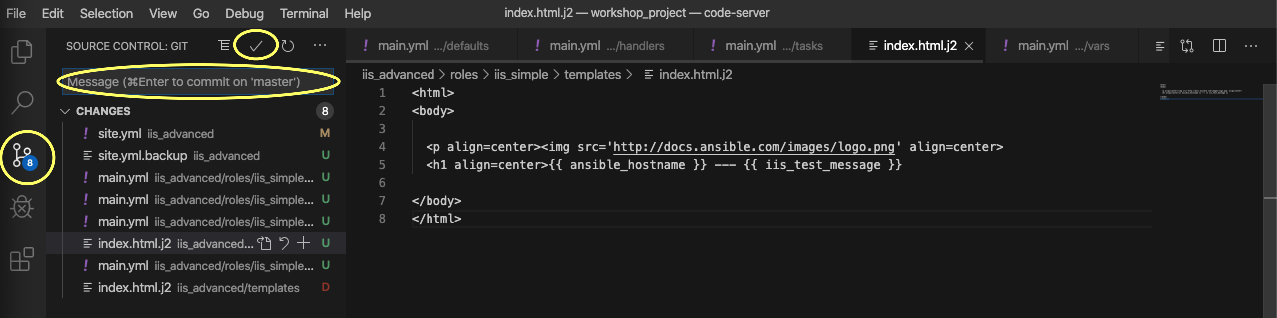
Click the synchronize changes button on the blue bar at the bottom
left. This should again return with no problems.
Section 3: Running your new playbook
Now that you’ve successfully separated your original playbook into a role, let’s run it and see how it works. We don’t need to create a new template, as we are re-using the one from Exercise 5. When we run the template again, it will automatically refresh from git and launch our new role.
Step 1
Before we can modify our Job Template, you must first go resync your Project again. So do that now.
Step 2
Select TEMPLATES
Note
Alternatively, if you haven’t navigated away from the job templates creation page, you can scroll down to see all existing job templates
Step 3
Click the rocketship icon ![]() for the
IIS Advanced Job Template.
for the
IIS Advanced Job Template.
Step 4
When prompted, enter your desired test message
If successful, your standard output should look similar to the figure below. Note that most of the tasks return OK because we’ve previously configured the servers and services are already running.
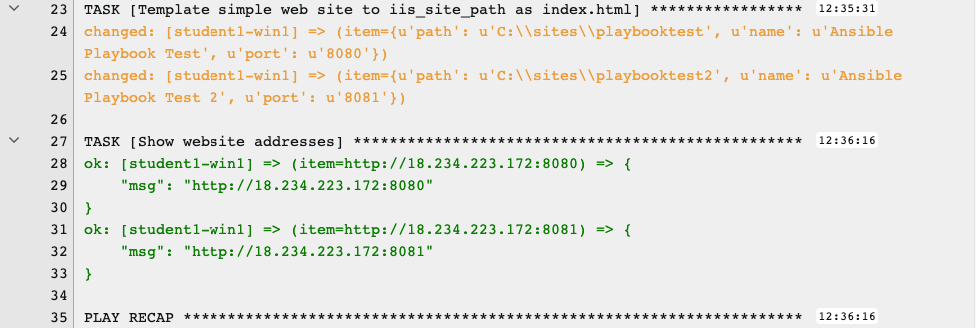
When the job has successfully completed, you should see two URLs to your websites printed at the bottom of the job output. Verify they are still working.
Section 5: Review
You should now have a completed playbook, site.yml with a single role
called iis_simple. The advantage of structuring your playbook into
roles is that you can now add reusability to your playbooks as well as
simplifying changes to variables, tasks, templates, etc.
Ansible Galaxy is a good repository of roles for use or reference.
